How to Use SUM, AVERAGE, MIN, MAX with Keyboard for Quick Calculations
How to Use SUM, AVERAGE, MIN, MAX with Keyboard for Quick Calculations . Working with Excel daily, I have realized that knowing the right keyboard shortcuts can save a lot of time. Instead of manually entering formulas every time, I rely on quick shortcuts
3/29/20252 min read
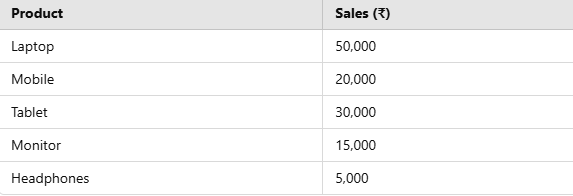
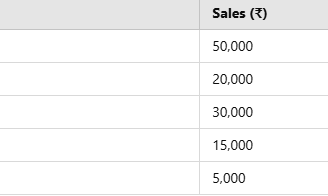
Working with Excel daily, I have realized that knowing the right keyboard shortcuts can save a lot of time. Instead of manually entering formulas every time, I rely on quick shortcuts to get things done efficiently. Among the most used functions in my workflow are SUM, AVERAGE, MIN, and MAX. These functions help me quickly total up numbers, calculate averages, and find the smallest or largest values in a dataset—all without reaching for the mouse. Let me share my experience and some real-life examples of how these shortcuts have helped me speed up my work.
I remember a time when I had to prepare a financial report for my team. We had a large dataset with hundreds of transactions, and I needed to sum up the total revenue. Instead of manually entering =SUM(A1:A500), I simply clicked on the cell where I wanted the total, pressed Alt + =, and Excel automatically selected the range for me. A quick press of Enter, and my total was ready! This shortcut has become my go-to method whenever I need a quick sum calculation.
Similarly, calculating the average is just as easy. Instead of typing =AVERAGE(A1:A500), I use Alt + =, then backspace to remove SUM, type AVERAGE, and press Enter. This simple trick saves me precious seconds, especially when I’m analyzing trends over time.
The MIN function is another lifesaver, especially when working with sales data. Once, I had to find the lowest price from a long list of product rates. Instead of scanning manually, I typed =MIN( and used Shift + Arrow Keys to select the range, then pressed Enter. In just a second, I had the lowest price in front of me. This method works well when dealing with large lists where manually checking values would be time-consuming.
The MAX function works the same way but helps find the highest number in a dataset. A real-life example was when I was tracking website traffic for different days. Instead of searching for the peak manually, I used =MAX(range) and instantly got the highest visitor count. It made trend analysis much easier.
Example 1: Sales Data Calculation Using SUM, AVERAGE, MIN, and MAX
SUM: =SUM(B2:B6) → ₹1,20,000
AVERAGE: =AVERAGE(B2:B6) → ₹24,000
MIN: =MIN(B2:B6) → ₹5,000
MAX: =MAX(B2:B6) → ₹50,000
Example 2: Website Traffic Analysis Using MIN and MAX
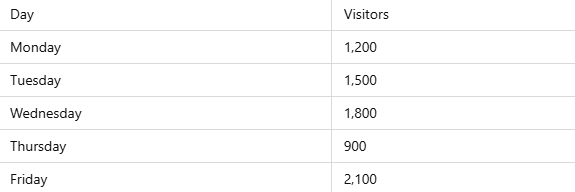
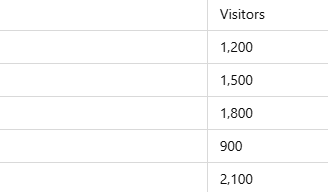
MIN Visitors: =MIN(B2:B6) → 900 (Thursday)
MAX Visitors: =MAX(B2:B6) → 2,100 (Friday)
Some additional keyboard tricks that help me daily include Ctrl + Shift + Arrow Keys for quick range selection, Ctrl + Enter to apply formulas across multiple cells at once, and F2 to edit a cell without using the mouse. When working with large datasets, using Ctrl + D to copy formulas down and Ctrl + R to copy across is a game-changer.
Mastering these shortcuts has significantly improved my speed and accuracy in Excel. Whether summing up large data sets, calculating averages, or identifying minimum and maximum values, these keyboard shortcuts ensure a smoother workflow. If you work with numbers frequently, I highly recommend integrating these methods into your routine. They have certainly made my Excel experience much more efficient, and I’m sure they’ll do the same for you!
mr.Udit kumar
info@worldbesthub.com
+91-8920162717
Contact Us
Keyboard Basics & Functions
Keyboard Shortcuts & Productivity
Gaming Keyboards & Features
