Mastering Airline Reservations: Exclusive Keyboard Tricks for Faster Ticket Booking
Mastering Airline Reservations: Exclusive Keyboard Tricks for Faster Ticket Booking. Ghost Typing with Text Expanders, Supercharged Copy-Paste with Multiple Clipboards. Flight Matrix Search with Split Screens
3/4/20253 min read
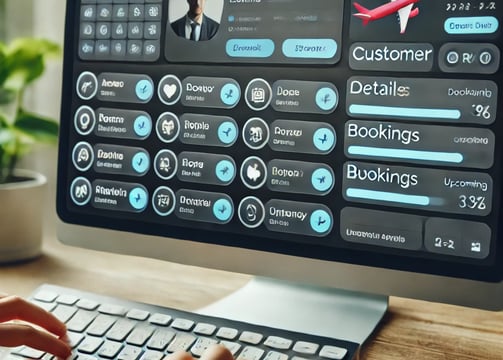
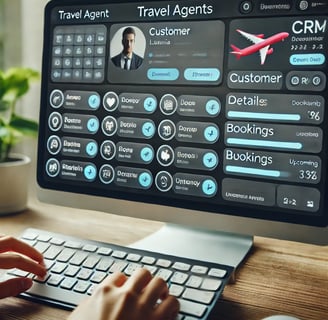
Booking airline tickets quickly and accurately is a crucial skill for travel agents and frequent travelers. While most people rely on the usual mouse clicks and basic shortcuts, professional travel agents use hidden keyboard tricks that drastically improve their booking speed. These advanced hacks can help you navigate Global Distribution Systems (GDS) like Amadeus, Sabre, Galileo, and Worldspan with ease, reducing errors and boosting productivity. In this guide, we’ll uncover some exclusive keyboard shortcuts and automation techniques that will change the way you book flights forever.
Ghost Typing with Text Expanders
Imagine typing just a few letters, and an entire phrase or command appears instantly. That’s exactly what text expanders like AutoHotkey (AHK) or TextExpander do. Travel agents can use these tools to create shorthand commands for frequently used inputs.
For example:
Typing "fxpax" can automatically expand to "Frequent Traveler Passenger Information Section".
Typing "tkt99" can instantly fill in "Confirm Ticket Issuance and Send E-Ticket".
This trick saves minutes on every booking and reduces the chances of manual errors while typing long commands.
2. Supercharged Copy-Paste with Multiple Clipboards
Most people know Ctrl + C (copy) and Ctrl + V (paste), but did you know you can store multiple copied items at once? Instead of constantly switching tabs to copy different details like passport numbers and customer addresses, use Clipboard Managers like Ditto Clipboard or PhraseExpress.
With these tools, you can:
Store multiple passenger details and retrieve them when needed.
Instantly copy and paste fare codes, reference numbers, and seat preferences.
Avoid repetitive switching between windows to fetch customer information.


Flight Matrix Search with Split Screens
Searching for the best flight deal? Instead of constantly switching between multiple booking platforms, use split screens to view multiple searches at once. Here’s how:
Windows + Left/Right Arrow – Split your screen between GDS, Google Flights, and Customer Profile.
Ctrl + Shift + T – Reopen accidentally closed flight searches.
Alt + Tab – Switch between booking platforms instantly.
This trick is incredibly useful when comparing different airline fares, ensuring you always find the best deal for your customer without losing search progress.
4. Instant Seat Maps and Fare Codes Without Clicking
Many booking systems require multiple clicks to check seat maps and fare codes, but advanced users know how to do this with just a keyboard shortcut:
Alt + S – Instantly open the seat selection screen.
Ctrl + Alt + F – View available fare classes without refreshing the page.
F9 – Show real-time ticket pricing without opening a new tab.
Instead of wasting time navigating menus, these shortcuts provide instant access to important booking details, helping you finalize reservations at lightning speed.
5. AI-Driven Macros for Auto-Completion
Repetitive tasks like filling in customer names, frequent flyer numbers, and special requests can be automated using macros. Advanced users set up AI-driven shortcuts using Zapier, UI.Vision RPA, or AutoHotkey (AHK) to auto-fill forms with a single keystroke.
For example:
Press Ctrl + Shift + P to auto-fill passport details.
Press Alt + Q to apply a frequent traveler discount code.
Press F12 to finalize payment and send a confirmation email instantly.


Keyboard Shortcuts for Payment and Ticket Issuance
Processing payments efficiently is crucial in flight reservations. These shortcuts ensure fast and error-free transactions:
Ctrl + T – Proceed to ticket issuance.
F10 – Apply payment details.
Shift + Enter – Confirm and complete payment.
Ctrl + Shift + P – Print e-tickets instantly.
F12 – Save and finalize the booking.
Using these shortcuts reduces the risk of double booking or payment errors, ensuring a seamless transaction for every customer.
7. Rapid Cancellations and Modifications Without Delays
Changes and cancellations are common in airline reservations. Instead of navigating through menus, use these shortcuts to modify bookings in seconds:
Ctrl + D – Delete a flight segment from a booking.
Ctrl + R – Retrieve a previously booked PNR (Passenger Name Record).
Shift + F3 – Search for alternative flight options instantly.
Alt + F4 – Cancel a reservation without opening multiple confirmation screens.
Ctrl + Shift + R – Reissue a ticket with updated flight details.
These commands are life-saving for travel agents handling urgent modifications, helping them make changes with zero delays.
8. Speed Boost: Custom Function Keys for Airline Bookings
Some travel agencies allow customizing function keys (F1–F12) to perform specific booking tasks. With custom bindings, you can:
Assign F2 to pull up the most frequently used airline search.
Assign F6 to auto-fill customer loyalty program details.
Assign F11 to generate a pre-filled invoice for customers.
This personalization reduces repetitive steps and optimizes the booking workflow exactly how you like it.
Final Thoughts: Transform Your Booking Process Today
Mastering these exclusive keyboard shortcuts and automation tricks can turn you into a booking powerhouse. Whether you’re a travel agent handling multiple customers or an individual trying to book flights quickly, these tricks will save you time and improve accuracy.
Predict the future
mr.Udit kumar
info@worldbesthub.com
+91-8920162717
Contact Us
Keyboard Basics & Functions
Keyboard Shortcuts & Productivity
Gaming Keyboards & Features
