Mastering Function Keys (F1-F12) in Excel for Maximum Efficiency
Mastering Function Keys (F1-F12) in Excel for Maximum Efficiency . xcel is packed with powerful keyboard shortcuts, but the function keys (F1-F12) are often overlooked. These keys can significantly boost productivity by enabling quick actions, from accessing help to running advanced commands. When I first started using Excel,
3/31/20253 min read
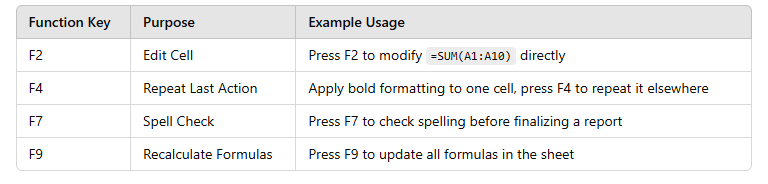
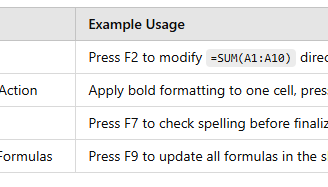
Excel is packed with powerful keyboard shortcuts, but the function keys (F1-F12) are often overlooked. These keys can significantly boost productivity by enabling quick actions, from accessing help to running advanced commands. When I first started using Excel, I relied heavily on the mouse. But once I discovered how function keys could speed up my work, I never looked back. Let me share my experience of using function keys in Excel and how they can make your workflow smoother.
One of the most useful function keys is F1, which provides instant access to Excel's help section. Whenever I get stuck on a formula or function, pressing F1 opens a help window, saving me from searching online. Another essential key is F2, which allows me to edit a cell directly without double-clicking. This is particularly useful when working with large datasets. For instance, if I have a formula like =SUM(A1:A10), pressing F2 lets me adjust the range quickly. Similarly, F3 is handy when dealing with named ranges. Instead of typing the range manually, I press F3 to paste it into my formula, reducing errors.
One of my favorite function keys is F4, which repeats the last action and locks cell references in formulas. If I just formatted a cell with bold text or applied a border, pressing F4 repeats the same formatting in another cell. In formulas, F4 is useful for switching between relative and absolute references. For example, if I type =A1+B1 and press F4, it changes to =$A$1+$B$1, making it absolute. Another key I frequently use is F5, which opens the "Go To" dialog. Instead of scrolling through large spreadsheets, I press F5, type a cell reference (like D100), and jump there instantly. This saves a lot of time when navigating large workbooks.
When working on reports, F7 is a lifesaver because it checks spelling within Excel. Before sharing my reports with colleagues, I press F7 to ensure there are no typos. Another great shortcut is F8, which enables extended selection mode. When I need to select multiple cells without dragging the mouse, I press F8 and use the arrow keys to expand my selection. Similarly, F9 is crucial when dealing with volatile functions like RAND() or NOW(). Pressing F9 recalculates formulas without changing anything else, which is useful when working with financial models.
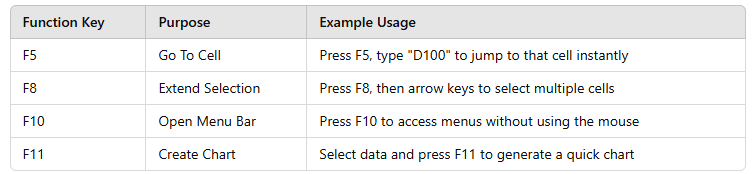
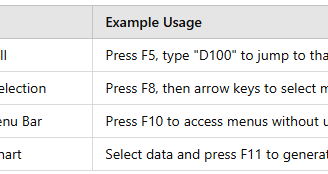
For those who prefer navigating Excel without a mouse, F10 activates the menu bar. Instead of clicking on menus, I press F10 and use arrow keys to navigate through options. One of the most powerful function keys is F11, which creates a quick chart. Whenever I need to visualize data instantly, I select the data range and press F11. This generates a chart in a new sheet within seconds—an excellent shortcut for presentations and reports. Lastly, F12 is one of the most practical keys as it opens the "Save As" dialog directly. When I’m working on an important file and need to save different versions, pressing F12 allows me to do it instantly.
To understand the real impact of function keys, let’s take an example. Suppose I am working on a sales report where I need to format data, create a chart, and save the file. I start by pressing F2 to edit the formula in a cell, then use F4 to repeat formatting across multiple cells. Once the data is ready, I press F11 to generate a chart instantly, without going through the ribbon. Finally, I press F12 to save my work efficiently. This entire process, which would normally take several clicks, is completed in seconds using function keys.
Another practical example is when I need to navigate a large dataset. Instead of scrolling endlessly, I press F5 to jump to a specific cell. If I need to check my spelling before submitting a report, I press F7 to run a quick spell check. When selecting data for a summary, I use F8 to extend my selection and F9 to refresh my calculations. These shortcuts help me work faster and reduce the chances of errors.
Function keys (F1-F12) in Excel are hidden productivity boosters. Once you get comfortable using them, you’ll find yourself working much faster, reducing reliance on the mouse, and improving overall efficiency. Whether you’re editing, formatting, or analyzing data, these shortcuts can make Excel tasks effortless. Try incorporating them into your daily workflow and see the difference!
mr.Udit kumar
info@worldbesthub.com
+91-8920162717
Contact Us
Keyboard Basics & Functions
Keyboard Shortcuts & Productivity
Gaming Keyboards & Features
