Most Useful Keyboard Shortcuts in PowerPoint
Most Useful Keyboard Shortcuts in PowerPoint . I used to think PowerPoint was all about dragging and clicking, but the moment I discovered the right keyboard shortcuts, it felt like I had unlocked a secret control panel. No more fumbling with menus or wasting time formatting slides manually—just quick, seamless navigation and creation. It was like shifting from walking to teleporting.
3/17/20253 min read

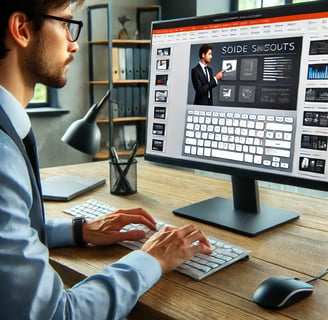
I used to think PowerPoint was all about dragging and clicking, but the moment I discovered the right keyboard shortcuts, it felt like I had unlocked a secret control panel. No more fumbling with menus or wasting time formatting slides manually—just quick, seamless navigation and creation. It was like shifting from walking to teleporting.
The first game-changing shortcut I found was Ctrl + Shift + Tab, which cycles backward through open panes. If you’re working on animations, slide notes, or the selection pane, this one lets you move between them without lifting your hands off the keyboard. It’s a hidden gem when working on complex slides.
One of the biggest pains in PowerPoint is precisely aligning elements. I used to struggle with dragging objects and snapping them into place, but then I found Ctrl + Shift + Alt + Arrow Keys. It moves objects in the tiniest increments possible, perfect for pixel-perfect positioning. If I need a faster nudge, just Shift + Arrow Keys moves objects by 10 pixels instead.
Another underrated shortcut is Alt + Shift + D, which instantly inserts the date and time into a slide. It’s a lifesaver for updating presentations dynamically, especially when working with reports or progress updates. No more manually typing the date every time I open a file.
Speaking of text, I discovered the Ctrl + Shift + = shortcut, which turns any selected text into superscript, and Ctrl + = for subscript. Before learning this, I wasted so much time navigating through the font menu just to add proper formatting to equations and annotations.


When dealing with animations, I used to go back and forth between elements, tweaking each effect manually. Then I learned Alt + Shift + A, which opens the animation pane instantly. But the real magic happened when I found Alt + Shift + Left/Right Arrow, which lets me reorder animation effects without dragging them. This one shortcut alone made working with animations much faster.
A surprising shortcut that changed how I interact with PowerPoint is Ctrl + Drag (on an object). This duplicates any object, but with an important twist—it keeps it aligned in a straight line. This is perfect for creating evenly spaced bullet points, icons, or design elements without relying on grids or rulers.
One of my absolute favorites, though, is Ctrl + Shift + C and Ctrl + Shift + V. No, these aren’t just copy-paste commands—these copy and paste formatting only. If you’ve ever spent time manually setting the right font, color, or shape properties, this shortcut lets you apply them instantly to other objects. It’s like having a “paint roller” for styles.


For quick slide navigation, I always use Shift + F6 to cycle between slide elements in reverse order. It’s incredibly useful when working on slides with multiple overlapping objects. If I need to bring something forward or send it back without using the ribbon, I just press Ctrl + Shift + ] to bring it forward and Ctrl + Shift + [ to send it backward.
During a live presentation, I discovered Ctrl + L, which instantly switches the laser pointer on, allowing me to highlight key areas without scrambling to find the right button. And if I ever needed to pause mid-presentation, Ctrl + S opened up a hidden “All Slides” menu, letting me jump to any slide smoothly without exiting the slideshow.
The deeper I dove into PowerPoint shortcuts, the more I realized that the software is designed to be used without touching the mouse at all. Once I started incorporating these lesser-known shortcuts, I could build, refine, and present slides faster than ever before. If you’ve been relying on just basic commands, start experimenting with these advanced ones—you might never go back to the old way of doing things.
mr.Udit kumar
info@worldbesthub.com
+91-8920162717
Contact Us
Keyboard Basics & Functions
Keyboard Shortcuts & Productivity
Gaming Keyboards & Features
