ROUND, ROUNDUP, ROUNDDOWN – Mastering Rounding in Excel with Keyboard Shortcuts
ROUND, ROUNDUP, ROUNDDOWN – Mastering Rounding in Excel with Keyboard Shortcuts . When working with financial data, prices, or large numerical calculations, rounding plays a crucial role. Excel provides three powerful functions—ROUND, ROUNDUP, and ROUNDDOWN—
3/29/20252 min read
When working with financial data, prices, or large numerical calculations, rounding plays a crucial role. Excel provides three powerful functions—ROUND, ROUNDUP, and ROUNDDOWN—to control how numbers are displayed and calculated. Using these formulas with keyboard shortcuts can greatly enhance efficiency. Let me share my experience of applying these formulas effectively in real-world scenarios.
I frequently work with financial reports where decimal values need to be adjusted for better readability. Instead of manually modifying each number, I use the ROUND function to limit decimal places. If I need to ensure all values round up (like in pricing scenarios), I use ROUNDUP. On the other hand, when calculating estimates where I need to always round down, I use ROUNDDOWN. The best part is that with F2 (Edit Cell) and Ctrl + Enter for quick formula application, my workflow becomes much faster.
When working with financial data, prices, or large numerical calculations, rounding plays a crucial role. Excel provides three powerful functions—ROUND, ROUNDUP, and ROUNDDOWN—to control how numbers are displayed and calculated. Using these formulas with keyboard shortcuts can greatly enhance efficiency. Let me share my experience of applying these formulas effectively in real-world scenarios.
I frequently work with financial reports where decimal values need to be adjusted for better readability. Instead of manually modifying each number, I use the ROUND function to limit decimal places. If I need to ensure all values round up (like in pricing scenarios), I use ROUNDUP. On the other hand, when calculating estimates where I need to always round down, I use ROUNDDOWN. The best part is that with F2 (Edit Cell) and Ctrl + Enter for quick formula application, my workflow becomes much faster.
Example 1: Rounding Sales Prices
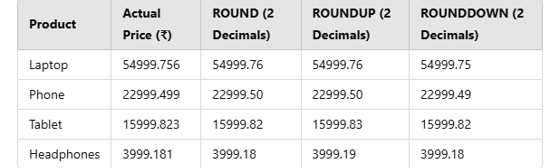
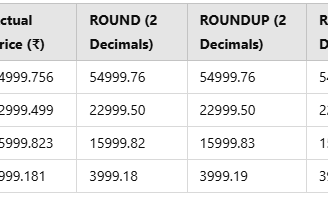
ROUND Formula Used: =ROUND(B2,2) → Rounds to 2 decimal places
ROUNDUP Formula Used: =ROUNDUP(B2,2) → Always rounds up
ROUNDDOWN Formula Used: =ROUNDDOWN(B2,2) → Always rounds down
Example 2: Salary Adjustment for Employees
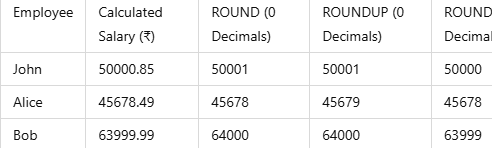
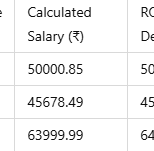
Keyboard Shortcuts for Faster Rounding
F2 → Edit formula quickly in a cell
Ctrl + Enter → Apply formula without moving to the next cell
Ctrl + Shift + Arrow Keys → Quickly select large ranges
Alt + = → Automatically insert the SUM function, useful before rounding calculations
Mastering rounding functions in Excel with keyboard shortcuts has made my financial reporting and pricing tasks much smoother. Whether you're dealing with financial reports, sales data, or payroll adjustments, these tricks can help you save time and maintain accuracy!
The Secret Shortcuts of Book Authors: How to Write, Edit, and Format Faster
The CTRL + ALT Mastery: Unlocking the Most Underrated MS Word Shortcuts
The Art of Document Navigation: Move Through 100-Page Reports in Seconds
The Power of Shift: Advanced Selection and Editing Tricks You Didn’t Know
How to Create Resumes Faster in MS Word Using Keyboard Shortcuts
Convert Your MS Word Document into a Stunning PDF with Just a Few Keystrokes
mr.Udit kumar
info@worldbesthub.com
+91-8920162717
Contact Us
Keyboard Basics & Functions
Keyboard Shortcuts & Productivity
Gaming Keyboards & Features
