Keyboard in java properly Shorcuts
How to Handle Keyboard Events in JavaScript . Keyboard interactions are an essential part of web applications, providing users with efficient ways to navigate, enter data, and trigger actions. From simple text inputs to advanced keyboard shortcuts
3/24/20253 min read


Keyboard interactions are an essential part of web applications, providing users with efficient ways to navigate, enter data, and trigger actions. From simple text inputs to advanced keyboard shortcuts and gaming controls, JavaScript provides powerful event-handling mechanisms to detect and respond to key presses. This comprehensive guide will walk you through how to handle keyboard events in JavaScript, covering everything from basic key detection to advanced implementations.
Understanding JavaScript Keyboard Events
JavaScript provides three primary keyboard events: keydown, keyup, and keypress (which is now deprecated). The keydown event fires when a key is pressed down, making it useful for detecting key presses in real-time. The keyup event fires when a key is released, often used for detecting when a user stops pressing a key. The keypress event was previously used to detect character input but is now deprecated in favor of keydown and keyup.
Listening to Keyboard Events in JavaScript
To handle keyboard input, you can use the addEventListener() method on the document object. Detecting when a key is pressed can be achieved with the following code:
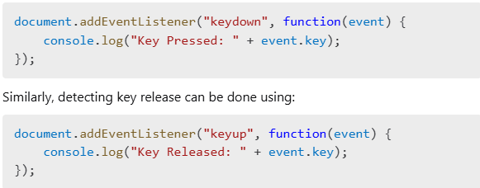
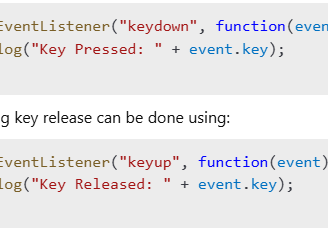
Handling Specific Keys
Sometimes, you may want to execute different actions depending on which key is pressed. For example, handling arrow key presses can be done using a conditional statement that checks for event.key values like ArrowUp, ArrowDown, ArrowLeft, and ArrowRight.
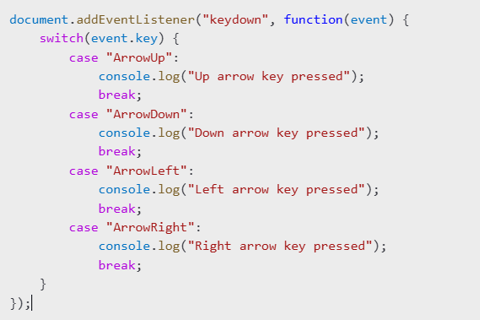
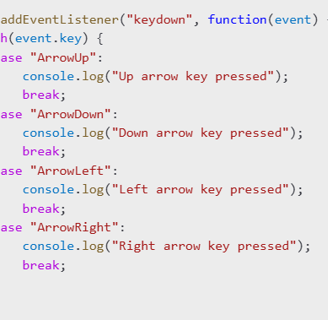
Preventing Default Actions
Certain keys trigger default browser actions, such as the spacebar scrolling the page. To prevent this, you can use event.preventDefault(). The following code prevents the spacebar from scrolling the page:
document.addEventListener("keydown", function(event) { if (event.key === " ") { event.preventDefault(); console.log("Spacebar Pressed - Default Action Prevented"); } });
Creating Keyboard Shortcuts
Keyboard shortcuts improve productivity in web applications. A simple shortcut to open a settings panel when the user presses Ctrl + S can be implemented using:
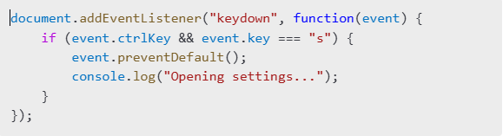
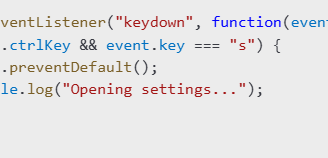
Handling Multiple Key Presses
Some applications require users to press multiple keys simultaneously, such as for gaming or shortcuts. Detecting multiple key presses can be managed using an object to track key states. The following script detects if both Shift and A are pressed at the same time:
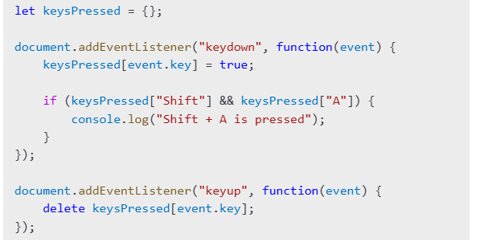
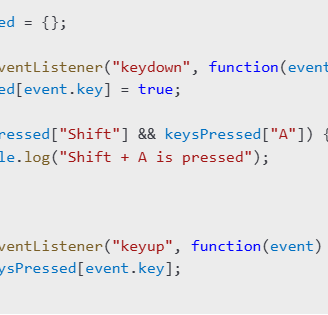
Using Keyboard Events in Web Applications
Keyboard events are widely used in various web applications. A common use case is handling form submissions when the Enter key is pressed:
document.addEventListener("keydown", function(event) { if (event.key === "Enter") { console.log("Form Submitted"); } });
Another practical example is implementing keyboard navigation, where pressing the Tab key triggers navigation actions:
document.addEventListener("keydown", function(event) { if (event.key === "Tab") { console.log("Tab key used for navigation"); } });
Keyboard events can also be used in gaming applications. For example, controlling character movement with the W and S keys can be done using:
document.addEventListener("keydown", function(event) { if (event.key === "w") { console.log("Move Up"); } else if (event.key === "s") { console.log("Move Down"); } });
Best Practices for Handling Keyboard Events
When working with keyboard events, it is important to follow best practices. Using keydown instead of keypress is recommended since keypress is deprecated. Preventing default browser behavior when necessary ensures custom shortcuts work without interference. Ensuring accessibility by supporting keyboard navigation improves the user experience for all users, including those relying on assistive technologies. Finally, optimizing performance by limiting event listeners and using removeEventListener when necessary helps keep your application efficient.
Keyboard vs. Mouse in Finance: Which One Helps You Work Faster and Smarter?
The Fastest Fingers in Finance: How Keyboard Shortcuts Help High-Frequency Traders Stay Ahead
Beyond Excel: The Most Powerful Keyboard Shortcuts for Finance Professionals
Is Keyboard Mastery the Secret Weapon of Top Investment Bankers?
mr.Udit kumar
info@worldbesthub.com
+91-8920162717
Contact Us
Keyboard Basics & Functions
Keyboard Shortcuts & Productivity
Gaming Keyboards & Features
