The Secret Excel Keyboard Shortcuts That Even Experts Don’t Know! .
The Secret Excel Keyboard Shortcuts That Even Experts Don’t Know . Excel is packed with powerful features, but even the most experienced users often overlook some of its deepest, most secret keyboard shortcuts. These hidden gems go far beyond the usual copy-paste shortcuts and allow users
3/17/20253 min read
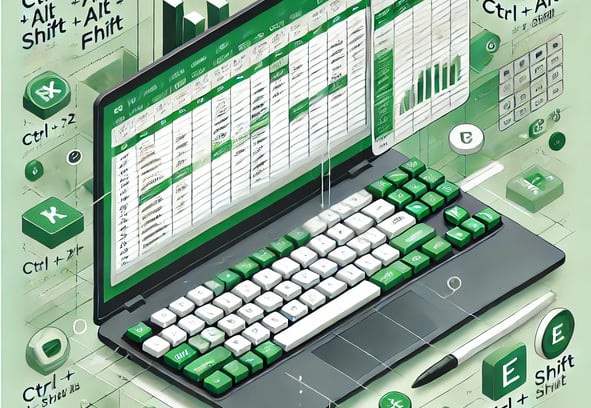

Excel is packed with powerful features, but even the most experienced users often overlook some of its deepest, most secret keyboard shortcuts. These hidden gems go far beyond the usual copy-paste shortcuts and allow users to manipulate data, automate tasks, and streamline navigation in ways that even Excel pros might not know. Mastering these can turn an ordinary user into an Excel wizard, capable of working faster and smarter than ever before.
One of the most underrated shortcuts in Excel is Ctrl + Alt + Shift + F9, which not only recalculates formulas but also rebuilds the dependency tree for all formulas in a workbook. This is a lifesaver when dealing with complex workbooks that seem to lag or give incorrect results due to outdated dependencies. Another lesser-known trick is Ctrl + Shift + ` (grave accent), which instantly toggles between showing formula results and displaying the actual formulas within the cells, making it much easier to debug large spreadsheets.
Data manipulation in Excel can be exhausting, but hidden shortcuts make it feel effortless. Instead of using the mouse to drag and extend a pattern, pressing Ctrl + E activates Flash Fill, which intelligently detects patterns and fills in data instantly. Another time-saving command is Alt + D, E, which launches the Text-to-Columns feature without searching through menus, making it quick to split data into separate cells.
For users working with massive datasets, navigating large spreadsheets can be overwhelming. However, pressing Ctrl + Shift + L, then Alt + Down Arrow activates and opens the filter dropdown in a selected column without ever touching the mouse. A highly secretive shortcut, Ctrl + 6, toggles the visibility of all objects in a worksheet—ideal when working with graphics or charts that sometimes clutter the view. Another hidden gem, Alt + H, F, D, G, automatically applies conditional formatting based on duplicate values, highlighting repeated entries instantly.
Charting and visual representation can be made much easier with little-known commands. Instead of manually resizing charts, pressing Ctrl + Arrow Keys when a chart is selected lets users nudge it pixel by pixel for perfect alignment. Additionally, Ctrl + 1 when selecting a chart element opens the Format pane instantly, giving full control over customization without multiple clicks. For financial analysts and data-heavy users, Ctrl + Shift + U expands and collapses the formula bar, allowing for easier editing of lengthy formulas without disrupting the worksheet layout.




For those looking to boost efficiency in Power Query, pressing Ctrl + Shift + + (plus sign) directly adds a new query step, while Ctrl + Shift + - (minus sign) removes the last step without undoing everything. Meanwhile, pressing Alt + A, R, A instantly refreshes all queries and connections, ensuring data stays up to date without manually navigating the menus.
These secret Excel shortcuts push the boundaries of efficiency, allowing users to work like true professionals. By integrating these hidden commands into everyday workflows, users can discover a whole new level of control, speed, and mastery over spreadsheets. Excel is far more powerful than most users realize, and those who uncover its secrets gain an undeniable edge in productivity and problem-solving.
1. Code Faster, Debug Smarter: Essential Keyboard Shortcuts for Every Programmer
2. The Ultimate Cheat Sheet: Must-Know Shortcuts for VS Code, PyCharm, and IntelliJ
3. Zero Mouse Coding: Can You Write and Debug an Entire Program with Just the Keyboard?
4. The Lazy Coder’s Guide: How Keyboard Shortcuts Can Save Hours of Work
mr.Udit kumar
info@worldbesthub.com
+91-8920162717
Contact Us
Keyboard Basics & Functions
Keyboard Shortcuts & Productivity
Gaming Keyboards & Features
