Understanding the Tag in HTML
Understanding the Tag in HTML . When I first started learning HTML, I focused on the basics like headings, paragraphs, and lists. But as I got deeper into web development, I realized that some elements, though less commonly discussed
3/22/20253 min read
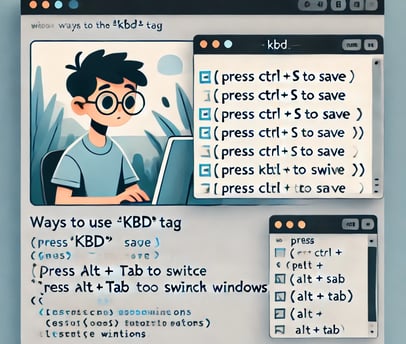
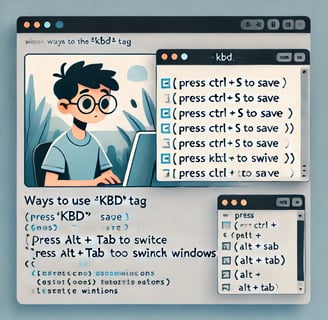
When I first started learning HTML, I focused on the basics like headings, paragraphs, and lists. But as I got deeper into web development, I realized that some elements, though less commonly discussed, make a huge difference in the readability and usability of a webpage. One such element that caught my attention was the <kbd> tag. It might seem insignificant at first, but when used correctly, it can enhance the user experience, especially for tutorials and technical documentation.
The <kbd> tag, short for "keyboard," is an inline HTML element that represents keyboard input. I remember working on my first tutorial website, where I had to display keyboard shortcuts clearly. I initially used plain text like "Press Ctrl + C to copy," but something felt off. The instructions blended too much with the regular text, making them hard to notice. That’s when I discovered <kbd>. Once I wrapped the shortcut inside the <kbd> tag, it appeared in a monospaced font, making it distinct and much easier to read. For example:
<p>To copy text, press <kbd>Ctrl</kbd> + <kbd>C</kbd>.</p>
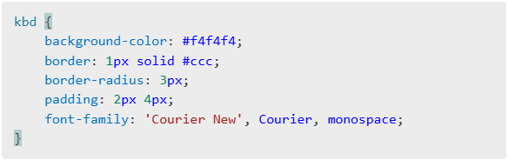
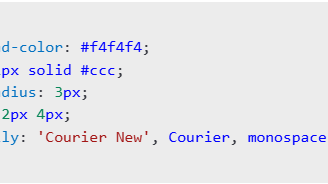
Why I Use the <kbd> Tag
There are several reasons why I now prefer using <kbd> whenever I need to display keyboard inputs:
Clarity: It instantly tells the user that the text represents a keyboard input.
Accessibility: Screen readers recognize <kbd> elements better, making tutorials more user-friendly.
Consistency: It ensures that keyboard commands look uniform across different browsers and devices.
Better UX: Users can quickly differentiate between normal text and keyboard instructions, improving their experience.
Customizing the <kbd> Tag with CSS
Initially, I was happy with the default styling of <kbd>, but as I designed more tutorials, I wanted the keys to look more like real keyboard buttons. That’s when I experimented with CSS to make <kbd> elements stand out. Here’s a snippet I used:
This gave my <kbd> elements a soft background with rounded edges, making them visually resemble actual keys. But I didn’t stop there. For dark-themed websites, I went with:
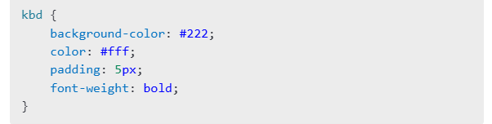
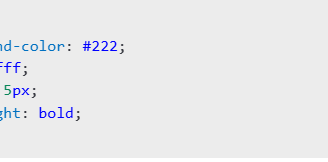
Nesting <kbd> Tags – My Trial and Error
One challenge I faced was trying to display multiple key combinations within a <kbd> tag. I wanted to write something like Press Ctrl + Shift + T to reopen a closed tab, but I initially wrapped everything inside one <kbd> tag, which didn't look great. Later, I found a better way:
<p>To reopen a closed tab, press <kbd>Ctrl</kbd> + <kbd>Shift</kbd> + <kbd>T</kbd>.</p>
This made each key distinct, improving readability significantly.
Practical Uses of <kbd> in My Work
Over time, I’ve found multiple places where <kbd> makes content more engaging and user-friendly:
Technical Tutorials – Clearly showing keyboard shortcuts and command-line instructions.
Online Code Editors – Highlighting key presses for interacting with a coding environment.
Gaming Guides – Displaying game controls in a visually appealing way.
Web Applications – Indicating keyboard shortcuts for efficiency.
One of my favorite implementations was in a tutorial about common Windows shortcuts. Here’s how I structured it:
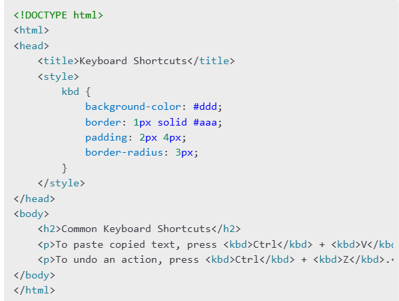
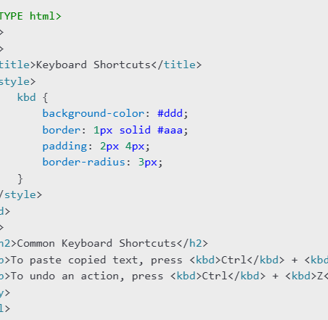
Lessons I Learned About <kbd>
While <kbd> is great, I also realized that using it excessively can be counterproductive. At one point, I tried wrapping every possible keyboard-related phrase in <kbd>, but it cluttered the content. The key (pun intended) is to use it only where it truly adds value.
Another thing I learned was the importance of accessibility. Since <kbd> elements should be distinguishable for all users, I made sure to test my designs across different devices and screen readers. High contrast, proper spacing, and clear instructions make a big difference.
<kbd> vs. Other HTML Tags
While using <kbd>, I also explored similar HTML tags and found that:
<code> is better for displaying inline code snippets.
<samp> is useful for showing sample output from programs.
<var> is ideal for representing variables in programming examples.
For example, in a command-line tutorial, I used:
<p>Type <code>git clone <kbd>repository_url</kbd></code> in your terminal.</p>
mr.Udit kumar
info@worldbesthub.com
+91-8920162717
Contact Us
Keyboard Basics & Functions
Keyboard Shortcuts & Productivity
Gaming Keyboards & Features
