How to Handle Keyboard Events in JavaScript
How to Handle Keyboard Events in JavaScript . Keyboard interactions play a vital role in enhancing user experience on web applications. Whether it’s for navigation, form submission, gaming, or shortcuts, JavaScript provides robust methods to detect
3/22/20252 min read
Keyboard interactions play a vital role in enhancing user experience on web applications. Whether it’s for navigation, form submission, gaming, or shortcuts, JavaScript provides robust methods to detect and respond to user keystrokes. In this detailed guide, we will explore JavaScript keyboard events, their usage, and how to implement them effectively in your web projects.
JavaScript provides three primary keyboard events: keydown, keypress, and keyup. The keydown event is triggered when a key is pressed and held down. It is commonly used for handling continuous key presses, such as movement controls in games. The keyup event fires when the key is released, making it useful for detecting when the user stops pressing a key. The keypress event was previously used to detect character input but is now deprecated in favor of keydown and keyup.
To handle keyboard input, you can use the addEventListener() method on the document object. For example, detecting when a key is pressed can be achieved with the following code:
Sometimes, you may want to execute different actions depending on which key is pressed. For example, handling arrow key presses can be done using a conditional statement that checks for event.key values like ArrowUp, ArrowDown, ArrowLeft, and ArrowRight.
Certain keys trigger default browser actions, such as the spacebar scrolling the page. To prevent this, you can use event.preventDefault(). The following code prevents the spacebar from scrolling the page:
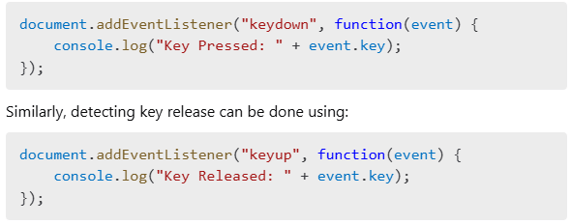
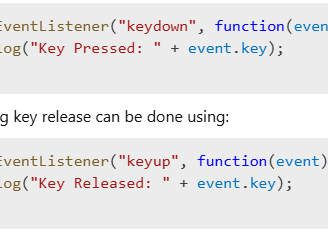
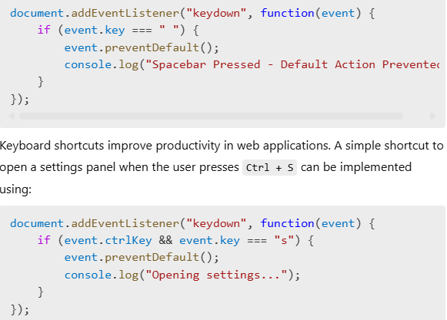
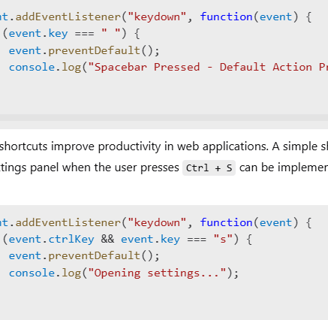
Some applications require users to press multiple keys simultaneously, such as for gaming or shortcuts. Detecting multiple key presses can be managed using an object to track key states. The following script detects if both Shift and A are pressed at the same time:
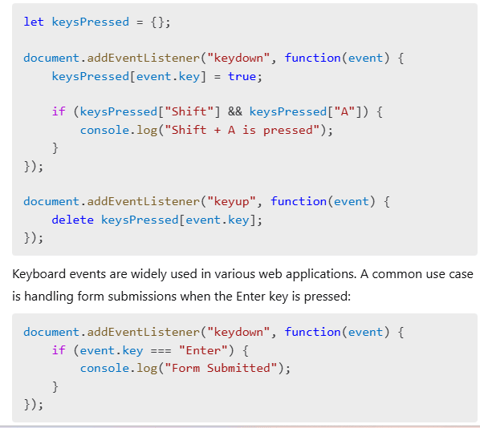
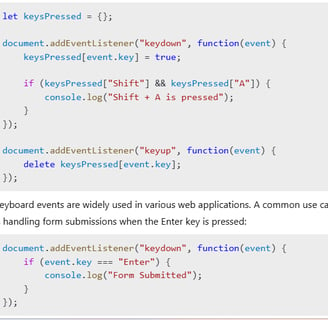
When working with keyboard events, it is important to follow best practices. Using keydown instead of keypress is recommended since keypress is deprecated. Preventing default browser behavior when necessary ensures custom shortcuts work without interference. Ensuring accessibility by supporting keyboard navigation improves the user experience for all users, including those relying on assistive technologies. Finally, optimizing performance by limiting event listeners and using removeEventListener when necessary helps keep your application efficient.
Keyboard events in JavaScript provide a powerful way to enhance interactivity in web applications. From detecting key presses to creating shortcuts and handling multiple key events, you can create a dynamic and user-friendly experience. Now that you understand JavaScript keyboard events, why not try building a simple web app that relies on keyboard controls?
mr.Udit kumar
info@worldbesthub.com
+91-8920162717
Contact Us
Keyboard Basics & Functions
Keyboard Shortcuts & Productivity
Gaming Keyboards & Features
