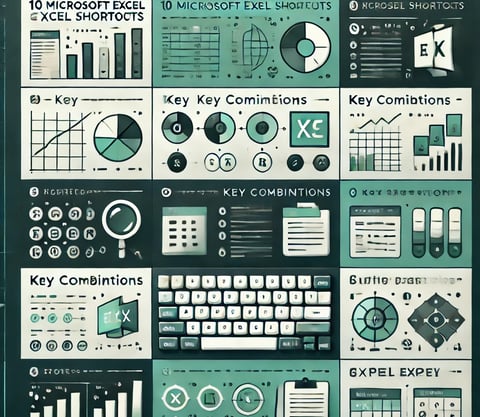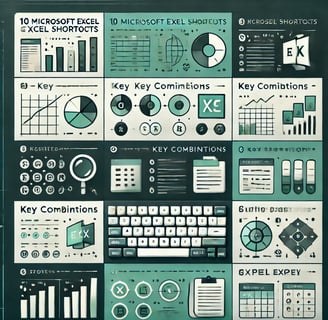Microsoft Excel is a powerful tool, but navigating through its features with a mouse can be time-consuming. Keyboard shortcuts can significantly boost your speed and efficiency, allowing you to enter data faster, apply formulas instantly, format cells quickly, and navigate large spreadsheets with ease. Whether you're a beginner or an advanced user, mastering Excel shortcuts can save you valuable time and make your workflow smoother. In this blog, we’ll explore some unique and lesser-known keyboard shortcuts that can help you work smarter and more efficiently in Excel.
Imagine working in Excel without constantly reaching for the mouse—sounds efficient, right? Keyboard shortcuts are not just time-savers; they can completely transform the way you use Excel. From quickly selecting data and applying formulas to formatting cells and managing sheets, these shortcuts help you navigate and execute tasks with precision. Whether you're handling financial reports, analyzing data, or simply organizing information, knowing the right shortcuts can make a huge difference. In this blog, we’ll uncover some of the most powerful Excel keyboard shortcuts that will help you work faster, smarter, and more productively.
1. The 20-Second Rule: How Excel Keyboard Shortcuts Can Save You Hours
2. The Secret Excel Keyboard Shortcuts That Even Experts Don’t Know!
3. The Lazy Person’s Guide to Excel: Work Faster with These Keyboard Hacks
4. Become an Excel Ninja: 10 Keyboard Shortcuts That Will Impress Your Boss
5. The Ultimate Excel Escape Plan: Keyboard Shortcuts That Fix Common Mistakes
6. How to Use SUM, AVERAGE, MIN, MAX with Keyboard for Quick Calculations
7.Mastering the IF Formula: A Beginner’s Guide with Keyboard
8.COUNT & COUNTA – Shortcuts for Counting Data, Including Blank and Non-Blank Cells
9.ROUND, ROUNDUP, ROUNDDOWN – Mastering Rounding in Excel with Keyboard Shortcuts
Mastering keyboard shortcuts in Excel has completely transformed the way we work—once we started using them, there was no going back! Instead of wasting time clicking through menus and toolbars, we can now perform tasks instantly with just a few keystrokes. Whether it's speeding up data entry, navigating massive spreadsheets, formatting cells, or automating repetitive tasks, shortcuts help us work with precision, speed, and efficiency. If you also want to boost your productivity and handle Excel like a pro, let us share some game-changing keyboard shortcuts that have saved us hours of effort.
Keys for Ms Excel
Excel keyboard shortcuts can significantly boost productivity by reducing the reliance on the mouse and speeding up tasks. Some of the most powerful shortcuts include Ctrl + Arrow Keys to navigate large datasets quickly, Ctrl + Shift + L to apply or remove filters instantly, and Ctrl + Space / Shift + Space to select entire columns or rows. Formatting becomes effortless with Ctrl + 1 to open the Format Cells dialog, Ctrl + Shift + $ for currency formatting, and Ctrl + B/I/U for bold, italic, and underline. Editing is also faster with F2 to edit a cell directly and Ctrl + Enter to fill multiple selected cells with the same value or formula.
For data analysis, Alt + = quickly applies AutoSum, while Ctrl + ` (Backtick) reveals all formulas at once. Pivot Table users can create a new one with Alt + D + P and refresh it using Alt + J + T + R. Managing workbooks is seamless with Ctrl + N to create a new file and Ctrl + Page Up/Page Down to switch between sheets. Additionally, Ctrl + Alt + V opens the Paste Special dialog for advanced pasting options. Mastering these shortcuts can drastically improve efficiency and make Excel operations much smoother.
MS Excel Keyboard Shortcuts – Quick Q&A
What is the shortcut to quickly save an Excel file?
✔ Ctrl + S – This shortcut instantly saves your work, preventing data loss.
How can you switch between multiple Excel sheets quickly?
✔ Ctrl + Page Up / Ctrl + Page Down – Use these shortcuts to navigate between worksheets in a workbook.
Which shortcut allows you to select the entire column in Excel?
✔ Ctrl + Space – This selects the entire column where the active cell is located.
What is the shortcut to insert a new row or column?
✔ Ctrl + "+" (plus sign) – Adds a new row or column based on the selection.
How can you quickly delete a row or column in Excel?
✔ Ctrl + "-" (minus sign) – Deletes the selected row or column instantly.
Which shortcut is used to open the Find and Replace dialog box?
✔ Ctrl + H – Opens the Find & Replace window to search and modify data.
How can you auto-sum a column or row without using the mouse?
✔ Alt + = – Automatically adds the SUM formula for the selected range.
What is the shortcut to edit a selected cell without using the mouse?
✔ F2 – Allows direct editing of the content inside a cell.
How can you quickly apply filters in Excel?
✔ Ctrl + Shift + L – Enables or disables filters in the selected table.
What is the shortcut to close the Excel workbook quickly?
✔ Ctrl + W – Closes the current workbook without exiting Excel.
mr.Udit kumar
info@worldbesthub.com
+91-8920162717
Contact Us
Keyboard Basics & Functions
Keyboard Shortcuts & Productivity
Gaming Keyboards & Features